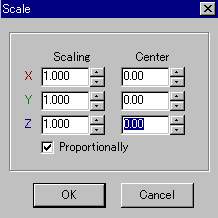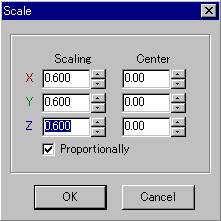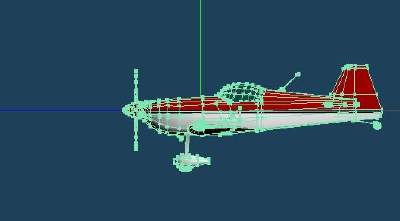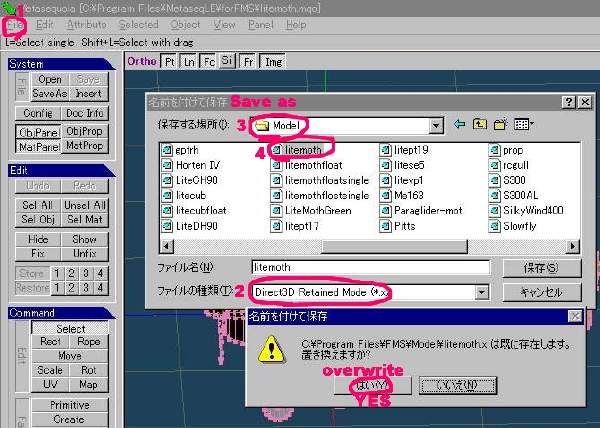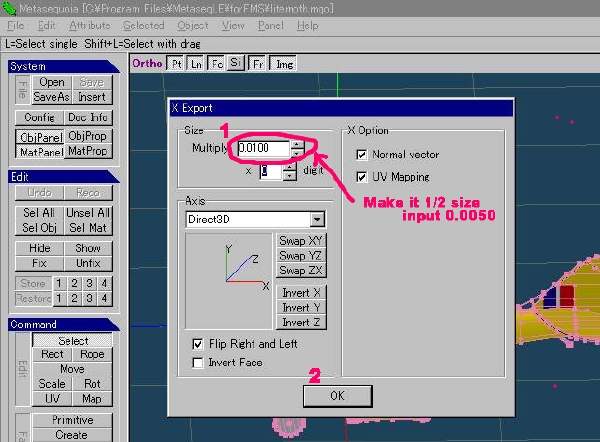Shinichiro Nishiya's Metasequoia LE Tutorials
back to tutorial index
Change the size of the model in
FMS (2002.07.07 article
added)
Curious enough you will find that the flight
feeling something different by changing the size of the model even if you use
the same par-file for it.
Making a model bigger it seems flying slowly.
It
is well known in the real RC airplane flying.
On the same speed flying bigger
plane seems relatively slow and smaller one seems relatively
quick
Making the plane
smaller makes speedy flight.
This is one of the tips of FMS
arranging.
There are two ways to do it.
One is using [Scale] in
the Command menu and input numbers that you want to expand or redact.
And
other one is changing the number in [Export] panel that will appear when you
output X-file into the model folder of the FMS folder.
2002.07.07
added
Using [Scale] in the Command
menu
We are going to make it
60% size as an exercise.
1 Unlock all of
the objects on the Object panel.
2 Select the whole model.
3 Click [Scale] in the Command menu.
4 The Scale panel will appear then select
the Number bottom. And another Scale panel for number input will appear
too.
5 Input some numbers in
to the blanks.

First of all input [0] into the
all blanks of Center.
When
you move the cursor on the blanks the numbers will blink blue then input [0] into
them.
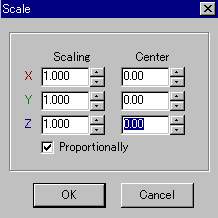
Then we are going to input scaling numbers.
Check [Proportionally] blank ON
When you input one of these
Scaling blanks, others will be change into the same number
automatically .
You can change it
up-down keys and also input numbers directly.
Meke it 60% scle.
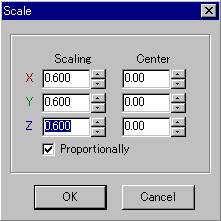
After Clicking
[OK] the model will going to be 60% size.
The center of gravity CG will not be
moved.
XYZ-crossing point of
MetasequoiaLE is the CG of the airplane models.
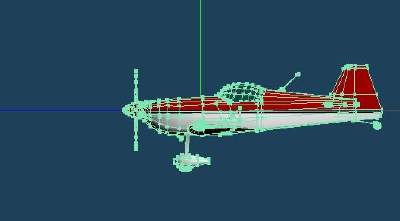
I had got this information from Mr.
Sekiai. Thanks to him.
1 I strongly recommend you to check the flight feeling in FMS by
testing with some different size actually.
2 During this job, don't close
Metasequoia, so that you can go and come easily between these soft ware, FMS and
Metasequoia.
After
outputting x-file you can reload it on FMS [Model] > [Reload]
The next is changing the size of the
models when you export x-file.
Changing the size by X-file export
panel
If you have the mqo-file of that plane you can change
the size of it easily by changing the multiple in X-file export panel in
Metasequoia.
(This is not the way to change the size of the model in
Metasequoia screen.)
1 Open the mqo-file of the model and select [File]
> [Save as]
2 Select as X-file [Direct3D Retained Mode( .x)]
3
Select [program file] > [FMS] > [MODEL]
4 Select the plane that you
want to change the size.
5 Over-write it.
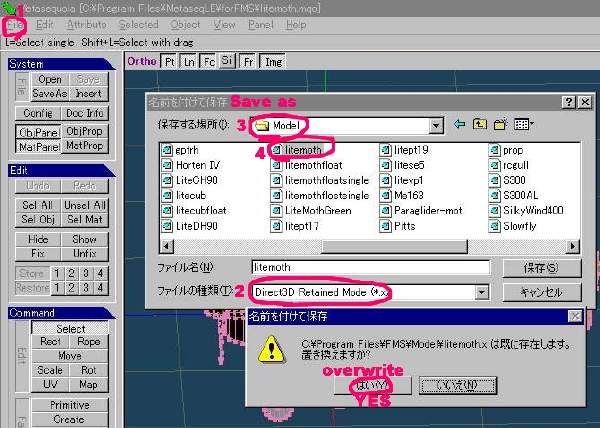
1 The X-Export panel will appear we are
going to change the multiple.
2 The default number [0.0100] if you want to
make it smaller for example 1/2 size input [0.0050]
3 after pressing [OK], the changed X-file
will export to FMS > MODEL folder.
4 Check the changed flight feeling by flying
it in FMS.
5 I recommend you not to close Metasequoia
to do additional arrange on the multiple in Metasequoia and check it in
FMS.
6 When you load the changed model, you
select Model > Reload in FMS command menu.
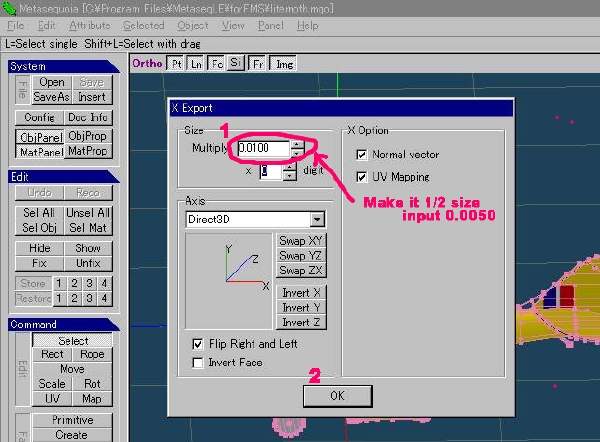
back to tutorial index