Shinichiro Nishiya's Metasequoia LE Tutorials
back to tutorial index
Basic operation on
Metasequoia LE
These are some basic operation
on using Metatasequoia to create a plane.
1 Basic Menu setting (My setting)
View: Select [D3D] or [GL]
Edit option: [Pt]
, [Ln] and [Fc] ON / iWhen you map the
texture and change the color on the face, make [Ln] and [Fc] ON)
Pers : [Pt](point), [Ln](line),
[Fc](face) are ON / [Fr](front) OFF
2 "I can see only wires and points, I can't
see the faces.
"
You must choice [D3D] or
[GL] on [View] window in the left side menu.
And select [Fc] in the upper window
[Pers]
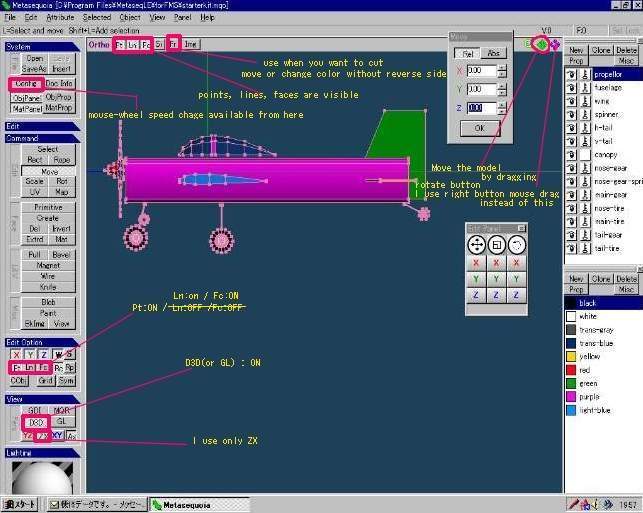
3 How to use a Mouse
(1)Rotate a
wheel : Zooming or zoom out the view
(2)Drag with pressing a
wheel : Slide the view
(3)Drag with pressing right button : Rotate the
view
You can exchange the function among them.
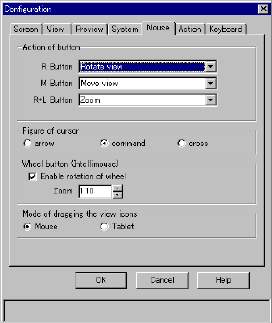
4 "The
zooming speed dose not fit for me. "
Menu [system] > [config] > [Mouse]
> [Wheel button] > [Zoom] input your favorite speed.
Mine is 1.10
5 How to use the
Edit panel
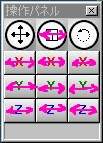
The left row is for sliding / The middle row is
for expanding & redacting / The right row is for rotating
Drag the square
buttons. X,Y and Z mean the axes.
Use the buttons by dragging with
pressing left button of the mouse.
The circle button on the middle is
xyz-expand-redact button.
You can move the panel to the most
useful position on the screen by dragging the blue bar.
6 "Why Should I create each new cell of
the object in the object panel."
You must create a new cell for a new object
before you make a new one by creating from gPrimitiveh for
example.
If you donft do this, you will be
confused because all of the objects are combined in one and you canft edit
them.
7 "I can cut only the face with Knife, I
can't cut the reverse side."
You have to confirm [Fr](front) button
that is in the upper menu.
And don't forget to set [Fr] button OFF,
before you edit (cut, move and change color), or you will be terribly
disappointed when you finished.
The reverse side have not been
edited.
8 "I donft have an idea about the necessity
of eyes and keys on the Object panel."
If you shut the [eyes] on some objects, they
will disappear and they wonft be edited.
Check the [keys] on some objects, they
wonft disappear and they wonft be edited.
back to tutorial index
.gif)
.gif)
.gif)
.gif)
.gif)
.gif)
.gif)
.gif)
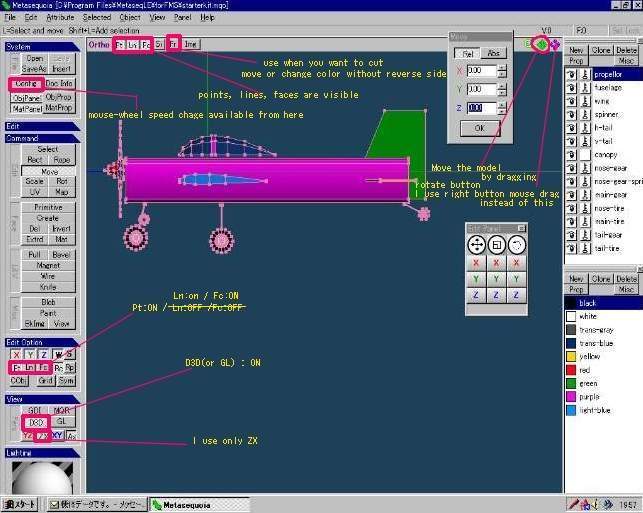
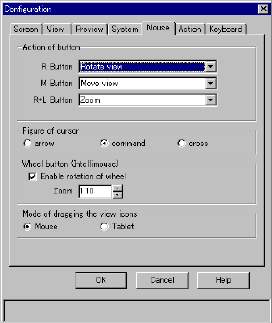
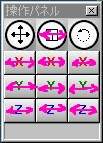
![]()
![]()
![]()
![]()
![]()
![]()
![]()