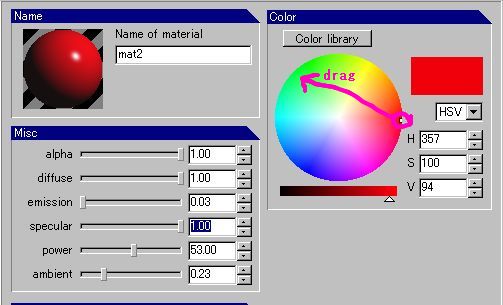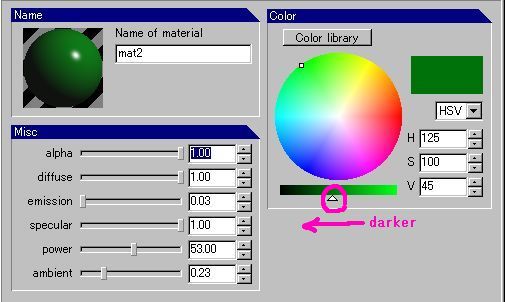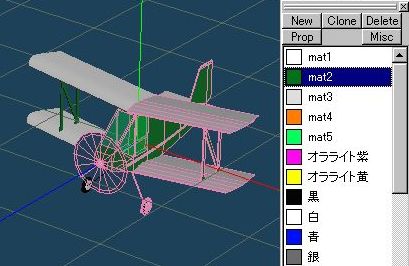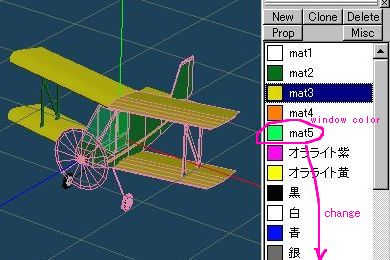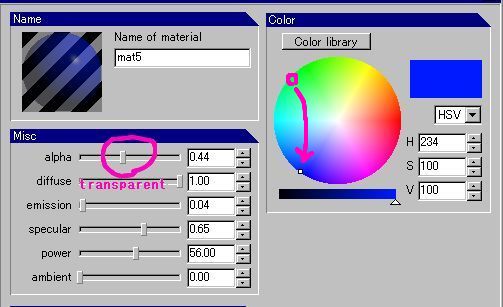Shinichiro Nishiya's Metasequoia LE Tutorials
back to tutorial index
How to change the color
co-ordinate
You can change the color co-ordinate
easily.
This is in case of a plane
that has mqo-file (You donft need that when you fly planes.) and it requires no
bmp-file.
You can
down load such planes I made them. I put the list at the top
page.
Open mqo-file and click the material on the
panel. (sample : guppybipe)

When you map the texture
and change the color on the face, make [Pt], [Ln] and [Fc] ON, they are in the Edit
option menu. You donft have to
change the object panel. (eyes and locks)
Click one of the materials; change the color
by color- library.
In this
case mat2 (red) is on the fuselage.
We are going to change the fuselage
color into dark green.
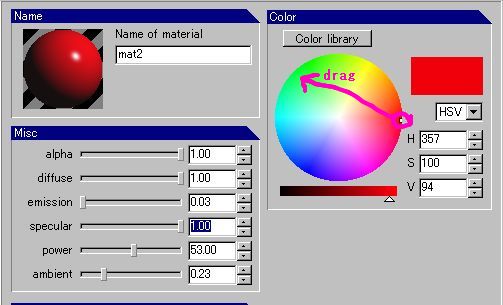
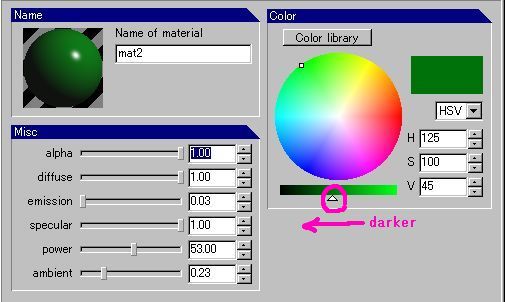
Then the concerned parts to this color will
be changed into the new color automatically.
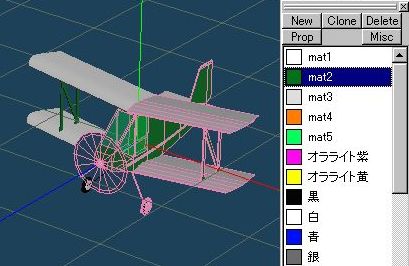
NOTICE
I don't remember each part's material
exactly.
But you can get
some image from the color of the indicator in the panel.
If you select
the different material or you donft get satisfied with that color, simply click
Undo button.
Anyway, try and
click Undo button.
Next we change the color of the wing(mat3), from white
to yellow.
And the color of the window (mat5), from green to blue.
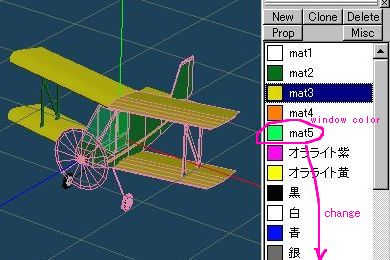
Change window glass into blue.
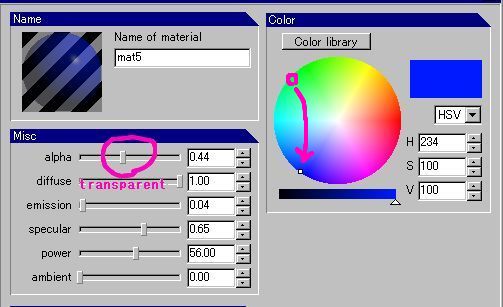


It is super easy,
isn't it?
The final work, output it's x-file to FMS
> Modell folder.
How about changing the color co-ordinate by your
original sense.
You can download my plane they need no
mqo-file in the top page of this site.
back to tutorial index