Making a propeller
Let's make a propeller from a cylinder.
Load a cylinder from the command [primitive], and the pull down menu will be appeared.
Click [Property], Primitive menu will be appeared.
Fill [U] blank with the number that you are going to create.
In this case we fill the blank with [24]
To use too much larger number will make the model data larger also.
It is not good for the ability of the model's response in FMS.
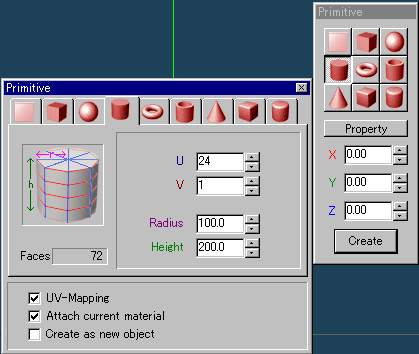
You get this cylinder.

Rotate it by X-rotate button.

Make it thinner using Z-expand-redact button.
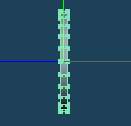
Change Edit command to [Move]
Enclose one of the corners of the propeller.
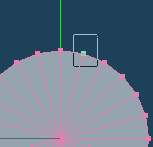
Click [Selected] and choose [Join vertices]
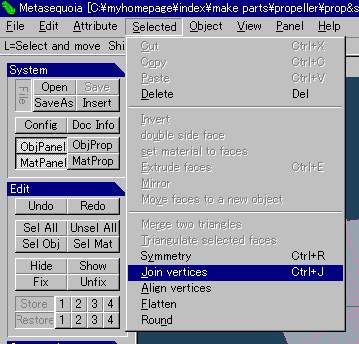
The two selected points will be joined as below.
Do the same work at the all outside corner of the cylinder.
I recommend you to use [Ctrl] key + [J] key instead of using pull-down menu.
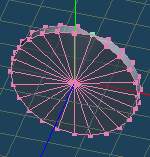
A propeller has been finished.
If you want to make it thinner or thicker, use Z-expand-redact button.
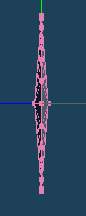
You have to arrange the material of the propeller.
Select [Material Property] and arrange it. Especially transparency.
I recommend you to check it in FMS not in Metasequoia finally.
This means much effort to be required to get your satisfied feeling.
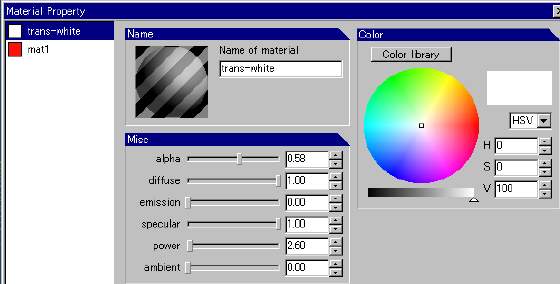
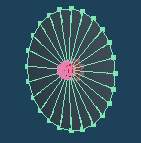
back to tutorial index